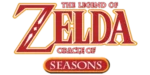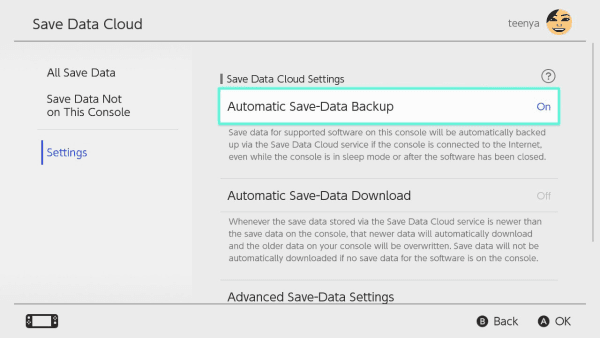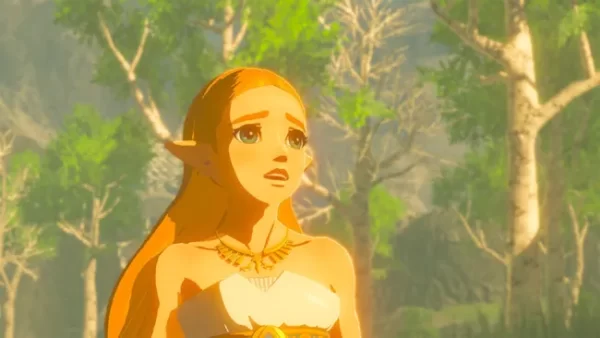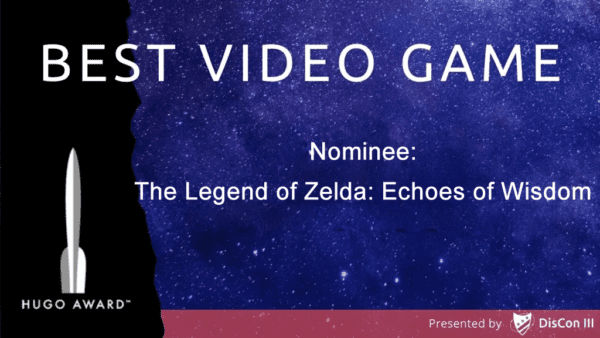With the release of the Nintendo Switch 2, many players are eager to continue their The Legend of Zelda:Tears of the Kingdom, Breath of the Wild, Link’s Awakening, or Echoes of Wisdom adventures on the new console. Transferring your save data ensures a seamless transition. Here’s how to do it:
Option 1: Direct Save Data Transfer Between Consoles

This method allows you to move your Tears of the Kingdom, Breath of the Wild, Link’s Awakening, or Echoes of Wisdom save data directly from your original Switch to the Switch 2.
Requirements:
- Both consoles must be nearby and connected to the internet.
- The same Nintendo Account must be linked to a user on both systems.
- Both systems should have the latest system update installed.
Steps:
- On the Source Console (Original Switch):
- Go to System Settings > Data Management > Transfer Your Save Data.
- Select Send Save Data to Another Console.
- Choose the user profile associated with your Tears of the Kingdom, Breath of the Wild, Link’s Awakening, or Echoes of Wisdom save.
- Select the specific save data to transfer and confirm.
- On the Target Console (Switch 2):
- Go to System Settings > Data Management > Transfer Your Save Data.
- Select Receive Save Data.
- Once the transfer is complete, you’ll be ready to continue your journey.
Important: This process moves the save data; it does not copy it. The original console will no longer have the save file after the transfer.
Option 2: Full System Transfer
If you’re planning to move all your data, including user profiles, settings, and save data, consider performing a full system transfer.
Requirements:
- Both consoles must be nearby and connected to the internet.
- The same Nintendo Account must be linked to a user on both systems.
- Both systems should have the latest system update installed.
Steps:
- On Both Consoles:
- Go to System Settings > Users > Transfer Your User Data.
- Follow the on-screen instructions to designate the source and target consoles.
- Proceed with the transfer process.
Note: This method transfers all user data and associated save files.
Option 3: Cloud Save Backup (Nintendo Switch Online)
If you’re a Nintendo Switch Online member, you can use cloud saves to transfer your Tears of the Kingdom, Breath of the Wild, Link’s Awakening, or Echoes of Wisdom data.
Steps:
- On the Original Console:
- Ensure that cloud backups are enabled for your user profile.
- Go to System Settings > Data Management > Save Data Cloud Backup.
- Select Tears of the Kingdom, Breath of the Wild, Link’s Awakening, or Echoes of Wisdom and choose Back Up Save Data.
- On the New Console:
- Link your Nintendo Account.
- Navigate to System Settings > Data Management > Save Data Cloud.
- Select Tears of the Kingdom, Breath of the Wild, Link’s Awakening, or Echoes of Wisdom and choose Download Save Data.
Caution: As of now, the Switch 2 editions of Tears of the Kingdom do not support cloud saves. Ensure compatibility before proceeding.
Additional Tips
- Pre-Transfer Preparation: Before initiating any transfer, ensure both consoles are updated to the latest system software.
- Data Retention: If you’re not immediately transferring to the Switch 2, consider uploading your data to Nintendo’s dedicated server. This feature allows you to store your data for up to a year, ensuring it’s ready when you are.
By following these steps, you can seamlessly transition your Tears of the Kingdom, Breath of the Wild, Link’s Awakening, or Echoes of Wisdom adventure to the Nintendo Switch 2, ensuring your progress and achievements continue uninterrupted.